Chapter.14 to 17 React Native Home Screen CSS
여러 스크린을 구성하며 CSS를 많이 공부하게 되었습니다. 여기서는 간략히 느낀 내용을 적고자 합니다.
- CSS / Screen Tip
- BackEnd에 Token 전달하기
CSS / Screen Tip
Expo를 이용하여 앱에 들어가는 Screen을 구성할 때 노마드코더가 애용하는 간략한 팁을 정리하려고 합니다. 앱은 기본적으로 모든 디바이스에 대해 반응형으로 버튼이나 이미지를 구성해야 합니다. 일반적인 CSS로는 width와 height를 지정하여 원하는 디자인을 연출하지만 앱에서는 costants.js를 만들어서 사용하는 것이 편리합니다.
constants.js
import { Dimensions } from "react-native";
const { width, height } = Dimensions.get("screen");
export default { width, height };
이렇게 Dimensions를 이용하여 screen의 width, height를 구하여 놓습니다. 그리고 나서 스타일을 입힐 때에는 아래와 같이 적용합니다.
import styles from "../../styles.js";
import constants from "../../constants.js";
import styled from "styled-components";
const PostCard = styled.View`
background-color: white;
box-shadow: 3px 3px 3px ${styles.darkGreyColor};
width: ${constants.width / 1.5};
height: ${constants.height / 3};
margin-bottom: 28px;
justify-content: center;
`;
위와 같이 styles 폴더를 통해 자주 사용하는 색을 정해놓고 styled-components를 이용하여 함께 사용하는 방법과 CSS를 사용할 때 자동으로 계산되는 width와 height를 가지고 스타일을 지정해주면 반응형 CSS 디자인이 되도록하는 아주 간편한 TIP입니다.
BackEnd에 Token 전달하기
이 부분은 apolloClinet의 request함수를 이용하여 전달합니다. 항상 공식문서를 먼저 읽어본 이후 사용하시는 것을 추천드립니다.
import ApolloClient from 'apollo-boost'
const client = new ApolloClient({
request: (operation) => {
const token = localStorage.getItem('token')
operation.setContext({
headers: {
authorization: token ? `Bearer ${token}` : ''
}
})
}
})
공식문서에 있는 사용법입니다. 이것을 Expo에 적용 시켜보겠습니다.
import ApolloClient from 'apollo-boost'
const client = new ApolloClient({
cache,
request: async operation => {
const token = await AsyncStorage.getItem("jwt");
return operation.setContext({
headers: { Authorization: `Bearer ${token}` }
});
},
...apolloClientOptions
});
이렇게 구성이 되는 이유는 먼저, request는 opration을 인자로 같습니다. Token을 웹상에서는 LocalStorage에서 꺼내고 App에서는 AsyncStorage에서 꺼내어 사용합니다. AsyncStorage.getItem을 이용하여 jwt Token을 추출한 뒤 opration의 setContext를 이용하여 token을 헤더에 붙혀 전달합니다.
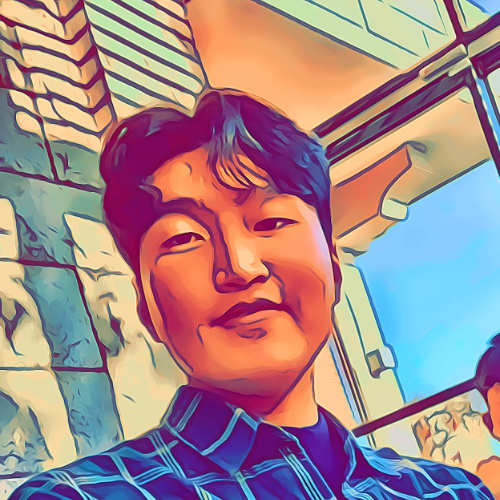
Leave a comment